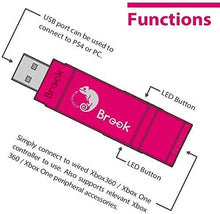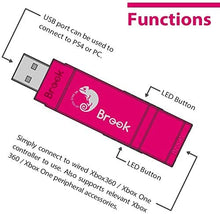If you want to play PS4 with any Xbox controller (Especially Xbox Elite Series 2), THIS IS AN UNQUESTIONABLE CHOICE.
Support Xbox 360 / Xbox One / Xbox Elite / Xbox Elite Series 2 controller and arcade stick use on PS4. It got faster reaction speed than old model, no matter wired or wireless environment.
Connecting to the Device
Insert Wingman XE into the PS4 console USB port. Slow blinking of the Blue LED indicates that the connection to the console is successful.
Wired Connection:
Connect the X360/X1 wired controller or game pad to Wingman XE through the USB port.
Using a X360 wireless controller:
Simply connect the X360 wireless receiver to the Wingman XE through the USB port.
Wireless Connection:
Connect the Xbox One wireless controller (Bluetooth model) or the Xbox One Elite Series 2 to the Wingman XE and the controller will be ready for use. When connecting, hold the LED buttons at the two sides of the Wingman XE for 1 second to enter wireless connection mode. Then press the Pair button on the wireless controller to begin pairing. Fast blinking of Blue LED indicates that pairing is in progress.
Check whether the two Blue LEDs at the sides of the Wingman XE are permanently on. This indicates that the connection is completed.
Connection Pairing Supplementary Instructions
Holding the LED buttons on the two sides of the Wingman XE for 1 second will activate wireless connection pairing mode. The Wingman XE will engage in pairing with surrounding Bluetooth devices. The pairing mode will end if:
The connection pairing with the wireless controller is successful.
The connection pairing is unsuccessful after 1 minute.
The LED buttons are held for 1 second.
Wireless connection records between an Xbox One wireless controller (with Bluetooth function)/Xbox One Series 2 and the Wingman XE will be erased if a wired connection is used. Wireless connection re-pairing will be required if wireless connection is used.
If Xbox One Elite Series 2 controller is used, please turn off controller profile settings to prevent interference with Wingman XE’s Turbo or Remap settings. As Xbox One Elite Series 1 controller is incapable of turning off profile settings, using Xbox One Elite Series 1 controller might result in Remap function overlapping.
Insert Wingman XE into the PS4 console USB port. Slow blinking of the Blue LED indicates that the connection to the console is successful.
Wired Connection:
Connect the X360/X1 wired controller or game pad to Wingman XE through the USB port.
Using a X360 wireless controller:
Simply connect the X360 wireless receiver to the Wingman XE through the USB port.
Wireless Connection:
Connect the Xbox One wireless controller (Bluetooth model) or the Xbox One Elite Series 2 to the Wingman XE and the controller will be ready for use. When connecting, hold the LED buttons at the two sides of the Wingman XE for 1 second to enter wireless connection mode. Then press the Pair button on the wireless controller to begin pairing. Fast blinking of Blue LED indicates that pairing is in progress.
Check whether the two Blue LEDs at the sides of the Wingman XE are permanently on. This indicates that the connection is completed.
Connection Pairing Supplementary Instructions
Holding the LED buttons on the two sides of the Wingman XE for 1 second will activate wireless connection pairing mode. The Wingman XE will engage in pairing with surrounding Bluetooth devices. The pairing mode will end if:
The connection pairing with the wireless controller is successful.
The connection pairing is unsuccessful after 1 minute.
The LED buttons are held for 1 second.
Wireless connection records between an Xbox One wireless controller (with Bluetooth function)/Xbox One Series 2 and the Wingman XE will be erased if a wired connection is used. Wireless connection re-pairing will be required if wireless connection is used.
If Xbox One Elite Series 2 controller is used, please turn off controller profile settings to prevent interference with Wingman XE’s Turbo or Remap settings. As Xbox One Elite Series 1 controller is incapable of turning off profile settings, using Xbox One Elite Series 1 controller might result in Remap function overlapping.
Corresponding Buttons List for PS4, Xbox360 and XboxOne Game Pads
|
PS4 Game Pad |
Xbox360 Game pad |
XboxOne Game pad |
|
D-Pad (U/D/L/R) |
||
|
Lx / Ly |
||
|
Rx / Ry |
||
|
? |
A |
A |
|
? |
B |
B |
|
? |
X |
X |
|
? |
Y |
Y |
|
L1 |
LB |
LB |
|
R1 |
RB |
RB |
|
L2 |
LT |
LT |
|
R2 |
RT |
RT |
|
L3 |
LSB |
LSB |
|
R3 |
RSB |
RSB |
|
OPTIONS |
START |
MENU |
|
SHARE |
BACK+ START |
VIEW+ MENU |
|
PS Key |
Xbox Guide Key |
Xbox Guide Key |
|
TouchPad Key |
BACK |
VIEW |